AtmoSpheres are scripted sound emitters that play a long loop of audible background ambiance. The soundtrack length can be several minutes long and is specified in each object name title.
Features
- Menu Controls – Easy to use pop-up menu system.
- Playback Style – Set sounds to play: Day Only, Night Only, or Both.
- 3D Sound – Set sounds to only be audible within specific areas or elevations.
- Range – Extend the maximum audible distance.
- Volume – Raise or lower the volume at any time.

- Access – Allow group members to change sound controls.
- Appearance – Change appearance from visible to hidden.
- In-Prim Setup – Save prims by moving our scripts and sounds into your own objects.
- Upgradable – Free future code enhancements.
- Quality audio encoding for loud and clear playback.
- Professional coding for lag free performance.
- 100% Satisfaction Guaranteed! See our FAQ page for details.
.
Permissions
- AtmoSpheres are individual items (transfer only) unless specifically noted in the product description. The prim object is modifiable.
- SoundScaper Editions (copy) and Builder Editions (copy and transfer) are available on request.
.
- Rez the AtmoSphere on your land or build. The audio will begin to play seamlessly in a few moments.
- The AtmoSphere will also detect if the land parcel has “Restrict Spatialized Sound” turned on. This is a land parcel setting that prevents sounds from entering or leaving the land parcel.
- Touch the Orb to access the feature controls.
Sound Tip – Place AtmoSpheres in locations where people will be exploring. For example; behind a plant next to a walkway. Under a bridge to simulate the soft sound of a creek below. Use multiple Atmospheres to mix and match different soundtracks together for a truly unique and immersive soundscape.
.
Menu Controls
Click or touch the AtmoSphere to bring up the Main Menu.
.
Main Menu
 All AtmoSphere features are controlled through the pop-up menu.
All AtmoSphere features are controlled through the pop-up menu.
.
.
.
Playback
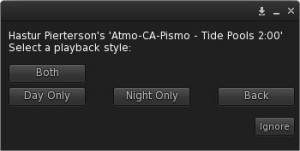
The Playback feature controls how the soundtrack is played and is synchronized with the SL Day and Night cycles.
Select your desired playback style.
- Day Only – Soundtrack only plays during the SL day.
- Night Only – Soundtrack only plays during the SL night.
- Both – Soundtrack plays constantly during day and night cycles. (default)
- Back – Return to the Main Menu
Sound Tip – AtmoSpheres are synchronized to the region Day/Night cycles. Changing your SL viewer environment from Midday to Midnight will not change the playback style.
.
3D Cut-Off

This feature allows the owner to restrict the Atmosphere soundtrack to a defined 3D area. Avatars standing outside the defined area will not hear the soundtrack. The sound cut-off can be set from 1 to 20 meters in any of the six directions: North, South, East, West, Top (up), and Bottom (down) One, multiple, or all cut-off directions can be activated and set to different distances.
- Directions – Top (up), North, Bottom (down), West, South, and East. The next menu will be displayed to select the direction distance.
- Restore – Reverts all six directions back to maximum (default).
- Report – Displays the current settings for all six directions.
- Done – Exits the 3D control panel.
Sound Tip – Cut Off directions are based on the SL world compass!
.
3D Cut-Off – Distance
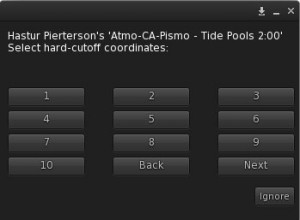
Select the 3D cut off distance.
- 1 to 10 – Distance in meters
- Next – Displays the next page of options.
- Back – Move back one menu.
.
.
3D Cut-Off – Distance 2
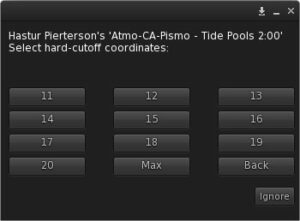
Select the 3D cut off distance.
- 11 to 20 – Distance in meters
- Max – Reverts the selected distance back to the maximum distance.
- Back – Returns to main menu.
.
Range
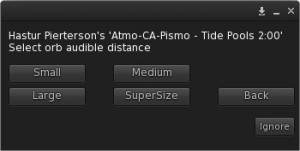
Resizes the AtmoSphere so the audible maximum distance is extended.
- Small – default
- Medium
- Large
- SuperSize
- Back – Return to the Main Menu
.
Access

Owners can allow group members to change AtmoSphere settings.
- Owner – Only the owner has access to change settings. (default)
- Group – Group members are allowed to change settings. Object must be associated to your group.
- Back – Return to the Main Menu
Sound Tip – If group access is selected and no group is associated with the object, access is considered open to all.
.
Volume
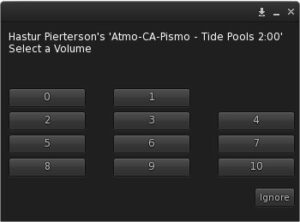
Change the soundtrack volume level.
- 0 – Muted
- 1 – Minimum
- 10 – Maximum (default)
.
.
Appearance

The visual appearance of the AtmoSphere can be quickly changed to hide it from casual view.
- Default – Change the appearance to a solid silver texture.
- Cloaked – The AtmoSphere object becomes transparent and almost invisible to casual view.
- Back – Return to the Main Menu
Sound Tip – Have you lost an AtmoSphere and cannot find it? Learn how to use Sound Beacons!
.
ReloadSnds
This feature re-loads the AtmoSphere soundtrack files. Use this option if the script/sounds are moved from the Atmosphere to your own object.
See the FAQ entries for more information on using In-Prim deployments.
Help
Launches this web page for future reference.
Upgrade
When a new software update is released, use this option to update your AtmoSphere. Detailed instructions are provided when upgrades are made available.
.

You must be logged in to post a comment.